To Upload a Component
-
Select dialog from

Upload Component from .The Component Center Upload dialog box opens.
- Select the relevant properties in the Properties section of the dialog.
- (Optional) Add the desired Tags to the component.
- (Optional) Select the desired Catalog(s) to which you wish to upload the component.
-
Click
Upload.
The component is uploaded to Components Center in Draft state. The message, Uploaded successfully, is displayed at the bottom of the dialog.
-
You should Publish component from the
Component Center, once you create it in order
to use it in a new design. To Publish the component, follow these steps:
- Double click on the draft component in the Component Center.
- Select Publish from the Drop-down available at the right top corner.
The message, "Uploaded successfully" will be displayed once the component is published.